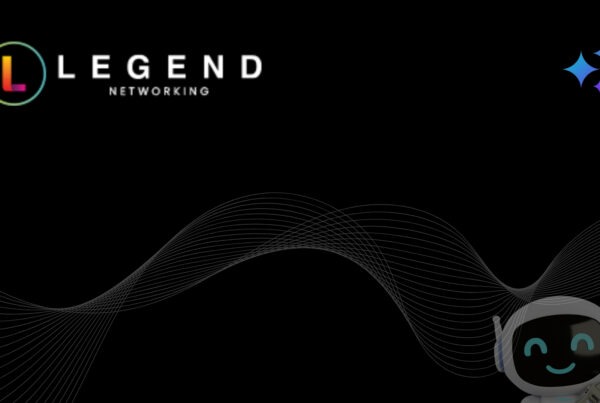What happens if you ignore Windows 10 end of life? After October 14, 2025, your system will no longer get essential security updates, leaving it vulnerable to cyber-attacks. In this article, we’ll explore the security risks, compliance violations, increased downtime, and other critical consequences of sticking with an outdated OS. You’ll also find tips on how to prepare for the transition. Waiting until the last minute to upgrade to Windows 11 can exacerbate these risks, making it crucial to plan and execute the upgrade process in a timely manner.
Key Takeaways
- Ignoring Windows 10’s end of life exposes systems to security vulnerabilities, increasing risk of data breaches and operational disruptions.
- Failure to update can lead to compliance violations and loss of customer trust, especially in regulated industries like healthcare and finance. This is particularly critical for enterprise-level systems where the stakes are higher.
- Businesses have options like Extended Security Updates or switching to Linux to manage the transition, but a strategic approach is essential for a smooth upgrade.
Immediate Security Vulnerabilities
The end of security updates for Windows 10 is a ticking time bomb. After October 14, 2025, Microsoft will stop providing security updates, meaning your systems will stop receiving updates, leaving them vulnerable to newly discovered vulnerabilities and critical security issues. Without these regular security updates, your devices become prime targets for hackers, who are always on the lookout for unpatched systems to exploit.
This lack of security patches can lead to severe data breaches, potentially resulting in the exposure of sensitive data and compromising critical systems. Businesses that handle sensitive information, such as customer records and financial data, are particularly at risk. The absence of bug fixes and patches can turn minor security vulnerabilities into major threats, causing significant harm to your business operations.
Furthermore, without regular security updates, your business-critical applications may face compatibility issues, leading to disruptions in your workflow. The risks associated with ignoring Windows 10’s end of life are too great to overlook. Proactive measures are necessary to protect your systems and sensitive information from cyber threats.
Compliance and Regulatory Risks
Operating with unsupported systems isn’t just a technical risk; it’s a compliance nightmare. In regulated industries, such as healthcare and finance, using an unsupported operating system like Windows 10 can lead to serious compliance violations. Industry regulations like HIPAA and PCI-DSS require businesses to maintain up-to-date security measures, and failure to comply can result in hefty fines and lawsuits.
Non-compliance can also erode customer trust. When clients learn that your business isn’t adhering to essential regulatory frameworks, they may question your commitment to protecting their sensitive information. This loss of trust can be as damaging as any financial penalty, affecting your compliance issues, reputation, and customer loyalty.
The financial and operational consequences of non-compliance are significant. Hefty fines, legal costs, and the potential loss of business can severely impact your bottom line. Ignoring compliance and regulatory risks associated with Windows 10’s end of life is not an option. Meeting regulatory requirements is crucial for maintaining operational integrity and customer trust.
Increased Downtime and Maintenance Costs
Outdated systems are notorious for causing operational disruptions. As Windows 10 reaches its end of life, businesses relying on this outdated operating system will face increased downtime and maintenance costs. Frequent system failures and performance issues can lead to significant operational interruptions, affecting your business’s overall efficiency. Additionally, businesses may have to pay for extended support from Microsoft, further increasing financial burdens.
The use of legacy systems often demands more IT resources to maintain, increasing overall maintenance expenses. Without regular updates and support, your IT team will spend more time troubleshooting and resolving issues, diverting their attention from more strategic tasks. This increased downtime can result in lost productivity and revenue.
Moreover, new hardware and peripherals may not be compatible with Windows 10, restricting your ability to upgrade and improve your systems effectively. Legacy applications may start to experience frequent crashes and glitches, further complicating your business operations. Ignoring Windows 10’s end of life will inevitably lead to higher support costs and costly recovery from incidents.
Compatibility Issues with Business Critical Applications
Business-critical applications are the backbone of your operations, and their stability is paramount. However, using an unsupported operating system like Windows 10 can lead to significant compatibility issues. After the end of life, new applications may stop working or become unreliable due to compatibility problems.
These compatibility issues can cause your business-critical applications to become unstable or unsupported, leading to disruptions in your workflow. The lack of technical support and security updates can exacerbate these problems, making it challenging to maintain the efficiency and reliability of your critical systems, including software incompatibility.
As new technologies emerge, the gap between outdated software and modern computer systems widens, resulting in less efficiency and increased maintenance costs. Upgrades are essential to ensure compatibility between your operating system and applications, which is key to smooth business operations and avoiding costly disruptions with your device.
Limited Access to New Features
Operating on outdated systems means missing out on new features and enhancements that can boost productivity and efficiency. With the end of support for Windows 10, businesses will no longer receive updates that include new features and improvements. This can lead to a significant loss in productivity, as employees are unable to leverage the latest tools and technologies, and systems that are no longer supported can exacerbate these issues. Some users may prefer alternative operating systems like Linux or ChromeOS Flex, especially if they have the technical knowledge to choose the option that best fits their needs and preferences when replacing Windows.
The advantages of newer versions, such as Windows 11, are clear. Enhanced productivity tools, improved visual design, and better efficiency are just a few of the benefits. Transitioning to the latest version ensures that your business stays competitive and can take full advantage of new features that support better focus and productivity, unlike older versions.
Options for Businesses Unable to Upgrade
For businesses unable to upgrade from Windows 10 immediately, there are several viable options to consider. One solution is to purchase Extended Security Updates (ESUs) from Microsoft, which allows businesses to continue receiving security patches for up to three years beyond the end of support date. Microsoft continued this option to provide additional time to plan and execute a full upgrade.
Another alternative is to transition to Linux, which can be a free cost-effective solution for businesses that can manage the change. Linux allows repurposing of older hardware, extending the life of your existing systems. ChromeOS Flex is also an option, though businesses should verify hardware compatibility before making the switch.
Carefully assessing your business’s specific conditions, including hardware capabilities and budget, is important before deciding on a transition for business customers. Each business is unique, and the best solution will depend on your individual circumstances and long-term goals.
How to Prepare for Windows 10 End of Life
A strategic approach is required to prepare for Windows 10’s end of life. When support ends, proactive planning becomes crucial to avoid security vulnerabilities, compliance issues, and operational challenges. Start by conducting a detailed inventory of all devices currently using Windows 10 to understand the scope of the transition. Knowing what you have is the first step in planning an effective migration.
Next, establish a migration strategy that includes specific phases and timelines to manage the transition effectively. A phased approach allows for pilot testing and training before broader implementation, ensuring a smooth transition for your entire organization.
Implement strong endpoint security measures to protect your systems during the migration. This includes regular security updates and patches, as well as monitoring for potential threats. A Windows 11 readiness check can help identify devices that meet the requirements for the new operating system.
Technical Support and Migration Services
Technical support and migration services are crucial for a smooth transition for users from Windows 10. Companies can purchase Extended Support Security Updates (ESUs) from Microsoft to continue receiving security patches after the end-of-support date. This option provides a temporary solution while planning a full upgrade.
Renting a virtual PC via Windows 365 offers another interim solution, allowing businesses to access Windows 11 and obtain extended security updates. This approach can be particularly useful for businesses that need more time to transition.
Comprehensive support from companies like Transputec and PCS can help businesses migrate to Windows 11 with full-service support. Typical migrations take between 3 to 6 months, and a step-by-step migration guide is available to assist in the process. Scheduling an evaluation ensures readiness for the upgrade and helps address any potential issues.
Summary
Ignoring the end of life for Windows 10 is a risk no business can afford to take. From immediate security vulnerabilities and compliance risks to increased downtime and compatibility issues, the consequences of not upgrading are significant. However, there are solutions available to manage this transition effectively.
Taking proactive steps to prepare for Windows 10’s end of life will ensure your business remains secure, compliant, and productive. Whether you choose to upgrade to Windows 11, consider alternatives like Linux, or utilize Extended Security Updates, the key is to act now and plan for a smooth transition.
Frequently Asked Questions
What happens if I continue using Windows 10 after its end of life?
Continuing to use Windows 10 after its end of life means you’ll miss out on important security updates, making your system more prone to cyber threats and potential compliance problems. It’s better to upgrade to keep your system secure.
What are the compliance risks associated with using an unsupported operating system?
Using an unsupported operating system puts you at risk of non-compliance with industry regulations, which can lead to fines and damage your reputation. It’s a risk not worth taking!
How can I mitigate the risks of not upgrading from Windows 10 immediately?
To mitigate the risks of not upgrading from Windows 10 immediately, you can purchase Extended Security Updates and explore alternatives like Linux or ChromeOS Flex. It’s also a good idea to evaluate your specific needs before making any decisions.
What should I do to prepare for Windows 10’s end of life?
To prepare for Windows 10’s end of life, create an inventory of your devices, develop a migration plan, enhance security measures, and check if your systems are ready for Windows 11. Taking these steps will ensure a smoother transition and better security moving forward.
Are there technical support and migration services available for transitioning from Windows 10?
Absolutely! Companies like Transputec and PCS provide robust technical support and migration services to help you transition smoothly from Windows 10 to Windows 11.