As Windows 10 reaches end of life, dental practices must take action to ensure compliance and data security. Upgrading before Windows 10 support ends is crucial to avoid security vulnerabilities and ensure your systems remain protected. This “the dentist’s guide to preparing for Windows 10 end of life: 7 steps to stay compliant and protected” provides seven practical steps to help you transition smoothly, safeguard patient information, and stay compliant with regulations. Read on to learn how to prepare your systems, review software compatibility, and train your staff effectively.
Key Takeaways
- Upgrading to Windows 11 is essential for security, compliance, and improved efficiency in dental practices, protecting patient data and ensuring HIPAA compliance.
- Creating an inventory of all office computers and checking their compatibility with Windows 11 helps in planning upgrades and ensures no device is overlooked.
- Regular communication and training with staff about the upgrade process fosters engagement, reduces uncertainty, and ensures a smooth transition to the new system.
Understand the Importance of Upgrading
Upgrading your software is crucial for maintaining the security and compliance of your dental practice. Up-to-date software is necessary for meeting HIPAA requirements and safeguarding patient data. Once Microsoft ends support for a product, your systems become vulnerable due to the lack of security updates, support options, and online technical content.
Modern operating systems like Windows 11 include enhanced security features that help protect against data breaches and unauthorized access. This is a key advantage in maintaining the integrity of your patient records and achieving compliance with regulatory standards. Scheduling routine IT assessments allows dental practices to stay updated with the latest technology trends and upgrades relevant to their operations, ensuring that your practice remains at the forefront of technological advancements.
Deciding which systems and software need to be upgraded is essential to maintain compliance and security. This decision-making process involves evaluating current systems and determining the best options to protect patient information and meet regulatory requirements.
The benefits of upgrading extend beyond security. New features in updated software can improve the efficiency of your practice management, streamline workflows, and enhance patient care. Upgrading provides a competitive edge and shows a commitment to high standards in your feature practice.
Recognizing the importance of upgrading is crucial for keeping your dental practice compliant and protected. Using up-to-date software offers clear benefits and proactive upgrades help mitigate the risks of outdated technology.
Inventory All Office Computers
Before upgrading to Windows 11, identify all the computers in your dental office, including those at the front desk, operations, laboratory, and breakroom. An updated inventory of all computers is vital for efficient management and ensures no device is overlooked. This inventory should be a long list that comprehensively covers every device in your office.
Using a checklist format to catalog your computers can streamline the inventory process and make it easier to manage future upgrades. Include details such as the make and model of each computer, its current operating system, and any peripherals connected to it. This will help you identify which devices may need upgrades or replacements.
Remember to include laboratory and breakroom computers in your inventory. These devices are often overlooked but are essential for comprehensive tracking of all technology assets in your dental office. Outdated hardware increases susceptibility to cyberattacks, which can compromise patient data and violate HIPAA regulations.
Creating a detailed inventory of all office computers is essential for preparing for the upgrade. It offers a clear view of your current technology and aids in planning necessary changes.
Check Compatibility with Windows 11
With a comprehensive list of your office computers, the next step is to check their compatibility with Windows 11. Document each computer’s specifications, such as processing power and storage capacity, for compatibility assessments. Regular reviews of performance and specifications can identify devices needing upgrades or replacements.
Using Microsoft’s PC Health Check app can help determine if your existing devices meet the requirements for Windows 11. After installing the PC Health Check app, select the ‘Check now’ button to assess your device’s compatibility. This tool provides a detailed report on whether your computer can run Windows 11 and highlights any potential issues. Additionally, you can click on the three-dot icon and select settings within the app to get more detailed compatibility information.
If your current devices do not meet the specifications for Windows 11, consider the need for potential hardware upgrades. Older hardware and peripherals used in dental practices may struggle with compatibility issues when upgrading to Windows 11. Regular updates and hardware upgrades are essential for maintaining the efficiency and security of dental practice management systems.
Ensuring your office computers are compatible with Windows 11 is vital for a smooth and secure upgrade process.
Review Practice Software Compatibility
After confirming your computers can run Windows 11, review the compatibility of your practice software. Test your practice management software to ensure it functions properly with Windows 11. Dental software like Dentrix and Dexis may not be confirmed to work with Windows 11, potentially affecting operations.
Review all software and applications used in your practice, including Open Dental, X-ray software, scanners, and other essential tools. Compatibility of these programs with Windows 11 is key to maintaining seamless operations and industry compliance. Check the specific page within the software for compatibility updates and patches.
Popular apps and practice management software are frequently updated to stay compatible with new operating systems, but it’s always best to perform a thorough review before making any changes on the screen desktop. Download any necessary updates or patches to ensure that your software will continue to perform optimally after the upgrade, especially if you are using multiple pcs.
Reviewing the compatibility of your practice software is essential to avoid operational disruptions. Ensuring all programs and apps are up to date helps maintain compliance and efficiency.
Back Up All Data Securely
Securely backing up your data is crucial for preparing for any major software upgrade. Regular risk assessments help identify vulnerabilities in data security. Implementing a business-class firewall significantly enhances patient data security against cyber threats.
Choosing reliable data backup providers is essential to ensure data security. Data encryption serves as a vital defense, as it can exempt practices from needing to notify patients about data breaches if properly implemented. A robust backup strategy should combine local backups with off-site cloud storage to protect against various disaster scenarios. Implementing a 3-2-1 backup strategy is crucial for data security, which involves keeping three copies of data on two different storage media, and one copy off-site.
Utilizing Network Attached Storage (NAS) allows for easy data sharing and backup capabilities within dental offices, providing 24/7 file availability. Cloud storage solutions can be integrated with on-prem NAS systems, creating a hybrid backup strategy that enhances data protection and accessibility.
Securely backing up data before upgrading your operating system ensures patient information and practice data are protected against potential data loss during the transition.
Plan and Schedule Upgrade Downtime
Planning and scheduling upgrade downtime minimizes disruption to your practice. Upgrading during off-peak hours, like evenings or weekends, reduces the impact on patient appointments and daily operations, ensuring uninterrupted care.
Practices may need to pay for overtime or additional resources to schedule upgrades during off-peak hours.
Scheduling the upgrade during off-peak hours also allows your staff adequate time to adjust to the new system without the pressure of a busy workday, contributing to a smoother transition and greater satisfaction.
Communicate with Staff and Train Them on Changes
Communicating effectively with your employees during transitions is crucial. Informing them about upcoming changes fosters participation and reduces uncertainty, while clear information about transition details helps explain their present roles and expectations.
Engaging staff in transition discussions helps them feel valued and reduces resistance to change. Regular meetings allow team members to ask questions and express concerns, enhancing preparedness. Staff training on updated HIPAA protocols is vital for maintaining compliance and protecting patient information.
Encourage your staff to watch training videos or webinars to better understand the new system. Creating a detailed timeline for the upgrade process helps in coordinating tasks and ensures that all staff are aware of the schedule. This proactive communication strategy will help your team achieve more confidence and prepare to create for the upcoming changes, including seeking additional guidance.
Communicating with your staff and providing necessary training on new systems and procedures ensures a successful transition, helping your organization establish practice education and implement it to join run smoothly and efficiently. Effective communications are key to this process.
Update IT Plan and HIPAA Documentation
Updating your IT plan and HIPAA documentation is critical in the upgrade process. Outdated technology risks HIPAA compliance by failing to support necessary security updates and features. Dental practices must adhere to HIPAA regulations to protect sensitive patient information during backups.
Regularly backing up files not only facilitates quick restoration in case of data loss but also enhances compliance with legal requirements related to patient data retention. Regular updates to the IT plan are essential to ensure alignment with current HIPAA regulations. Documenting changes in HIPAA policies can help in demonstrating compliance during audits.
Make sure to update the relevant page in your IT plan and HIPAA documentation to reflect new security measures.
Conducting regular risk assessments can identify vulnerabilities in the IT plan related to HIPAA compliance. The IT plan should clearly outline procedures for responding to data breaches to comply with HIPAA requirements.
Updating your IT plan and HIPAA documentation is essential for maintaining compliance and protecting your practice from legal and security issues.
Business Associate Agreements
A Business Associate Agreement (BAA) is a crucial contract between a covered entity and a business associate, outlining the terms for the use and disclosure of protected health information (PHI). This agreement is essential for ensuring HIPAA compliance and protecting patient data.
The BAA must mandate that the business associate implements administrative, technical, and physical safeguards to protect PHI. These safeguards are vital for preventing unauthorized access and ensuring the security of sensitive information.
Additionally, the BAA requires the business associate to report any breaches of unsecured PHI to the covered entity promptly. This immediate reporting is crucial for mitigating potential damage and addressing the breach effectively.
Covered entities must ensure that their business associates comply with the terms of the BAA and the HIPAA Privacy Rule. This compliance includes adhering to the HIPAA Security Rule, which requires business associates to implement policies and procedures to prevent, detect, contain, and correct security violations.
Implementing a robust BAA is a key step in protecting PHI and maintaining compliance with HIPAA regulations. It ensures that all parties involved are aware of their responsibilities and are taking the necessary steps to safeguard patient information.
Creating a Compliance Plan
Creating a compliance plan is essential for any dental practice aiming to adhere to HIPAA regulations. This written document outlines the organization’s policies and procedures for ensuring the confidentiality, integrity, and availability of PHI.
The compliance plan must include detailed procedures for protecting PHI, including measures for responding to breaches of unsecured PHI and reporting these breaches to the Department of Health and Human Services (HHS). Regularly reviewing and updating the compliance plan ensures it remains effective and aligned with current HIPAA regulations.
It is crucial that the compliance plan is accessible to all employees and business associates who have access to PHI. This accessibility ensures that everyone involved understands their roles and responsibilities in maintaining compliance.
By creating and maintaining a comprehensive compliance plan, dental practices can ensure they are taking the necessary steps to protect patient information and adhere to HIPAA regulations. This proactive approach helps mitigate risks and demonstrates a commitment to data security.
Monitoring and Reporting
Monitoring and reporting are vital components of a HIPAA compliance plan. Covered entities must continuously monitor their systems and procedures to ensure they comply with HIPAA regulations and protect PHI.
In the event of a breach of unsecured PHI, it is mandatory to report the incident to HHS and the affected individuals. The report should include the date of the breach, the types of PHI involved, and the steps taken to investigate and contain the breach.
Maintaining a record of all breaches of unsecured PHI is also essential. This record must be provided to HHS upon request and helps demonstrate the organization’s commitment to compliance and transparency.
Regular monitoring and reporting help ensure that dental practices are taking the necessary steps to protect PHI and comply with HIPAA regulations. These practices are crucial for maintaining the trust of patients and safeguarding sensitive information.
Incident Response
An incident response plan is a critical component of a HIPAA compliance strategy. This written document outlines the procedures for responding to breaches of unsecured PHI, ensuring a swift and effective response.
The incident response plan must include procedures for containing and mitigating the breach, as well as for reporting the breach to HHS and the affected individuals. Conducting a thorough investigation of the breach is essential for understanding its cause and preventing similar incidents in the future.
Regularly reviewing and updating the incident response plan ensures it remains effective and compliant with HIPAA regulations. This proactive approach helps organizations stay prepared for potential breaches and respond quickly to protect PHI.
Implementing a robust incident response plan is essential for any dental practice. It ensures that the organization is prepared to handle breaches effectively, minimizing the impact on patients and maintaining compliance with HIPAA regulations.
How Your Team Supports the Transition
Your team plays a crucial role in transitioning to Windows 11. Detailed plans for secure patient record transfers maintain operational stability. Clarifying roles and delegating tasks among team members in the group improves efficiency and ensures uninterrupted patient care for each person. The window for implementing these changes is critical.
Coordinating with external service providers ensures a smooth transition. Involving your team in planning and executing the upgrade ensures a smoother transition and high standards of patient care. Effective teamwork and clear communication help your practice adapt to the new system with minimal disruption.
Budgeting for Replacements Early
Early budgeting for replacements avoids sudden cost increases as deadlines approach. Setting aside funds in advance prevents financial strain from unexpected treatment. Awareness of potential long-term costs associated with dental treatments facilitates more effective financial planning, especially when considering the importance of paying for these expenses in advance.
It is crucial to plan how much to pay for replacements and upgrades to avoid financial surprises.
Budgeting for replacements early, as costs can spike closer to October, is a proactive approach that can lead to a smoother transition and reduced costs during upgrades. Proactive budgeting and financial planning can ensure that your practice is prepared for any necessary changes, minimizing financial stress and ensuring continuity of care.
Budgeting for replacements early is a smart financial strategy to manage costs associated with upgrading your practice’s technology.
Book a Quick Tech Checkup
Regular technology checkups in dental practices prevent unexpected IT issues that could disrupt patient care and lead to financial losses. Ensuring dental software and hardware operate efficiently enhances overall dentists practice productivity and services that patients can expect.
Booking a quick tech checkup provides peace of mind, ensuring your IT infrastructure is secure and functional. It encourages dental practice owners to address preventive measures to avoid costly surprises later, even with limited resources. Additionally, practices should watch educational resources or tutorials on maintaining IT infrastructure to stay informed and proactive.
A quick tech checkup is a wise investment to identify potential issues before they become major problems, ensuring your practice runs smoothly and efficiently. This advice helps maintain optimal performance and act proactively.
Summary
In summary, preparing for the end-of-life support for Windows 10 involves several critical steps, including understanding the importance of upgrading before support ends to avoid security vulnerabilities, inventorying all office computers, checking compatibility with Windows 11, reviewing practice software compatibility, backing up all data securely, planning and scheduling upgrade downtime, communicating with staff and training them on changes, updating IT plan and HIPAA documentation, and budgeting for replacements early. By following these steps, you can ensure that your dental practice remains compliant, secure, and efficient. Take action now to protect your practice and provide the best care for your patients.
Frequently Asked Questions
Why is it important to upgrade from Windows 10?
Upgrading from Windows 10 is essential for security and compliance, since Microsoft has stopped providing updates and support for it. Once support ends, the software will no longer receive critical security updates or fixes, leaving it vulnerable to exploitation by hackers and affecting the functionality of certain features. Don’t wait—keep your system safe and up to date!
How can I check if my computers are compatible with Windows 11?
To check if your computers are compatible with Windows 11, just download and run Microsoft’s PC Health Check app. It’ll quickly tell you if your system meets the necessary requirements.
What should I do if my practice software is not compatible with Windows 11?
If your practice software isn’t compatible with Windows 11, your best bet is to check for any updates or patches that might ensure it works smoothly. It’s a good idea to test the software before making the upgrade to avoid any headaches later.
How can I ensure my data is securely backed up before upgrading?
To ensure your data is securely backed up before upgrading, use the 3-2-1 backup strategy: keep three copies of your data on two different devices, with one copy stored off-site in the cloud. Don’t forget to encrypt your backups and enhance your security with a reliable firewall!
When should I schedule the upgrade to minimize disruption?
To minimize disruption, it’s best to schedule the upgrade during off-peak hours, like evenings or weekends. This way, you can avoid interfering with patient appointments and daily operations.